Developers

Smart API
Send Visuals
2 val focusView = layoutInflater.inflate(R.layout.layout_focus, null)
3 toozifier.updateCard(
4 promptView = promptView,
5 focusView = focusView,
6 timeToLive = Constants.FRAME_TIME_TO_LIVE_FOREVER
7 )
Receive touchpad events
2 override fun onButtonEvent(button: Button) {
3 // do something awesome
4 }
5 }
Access Sensor data
4 sensorReading.reading.acceleration?.apply {
5 // do another most awesome thing
6 }
SDK Download
Design Guidelines
Start developing now with the tooz DevKit
FAQ
General
How can I get started with the tooz Smart Glasses?
Can I use the glasses without the My Smart Glasses app?
tooz DevKit
How do I achieve a custom fit for my DevKit Smart Glasses
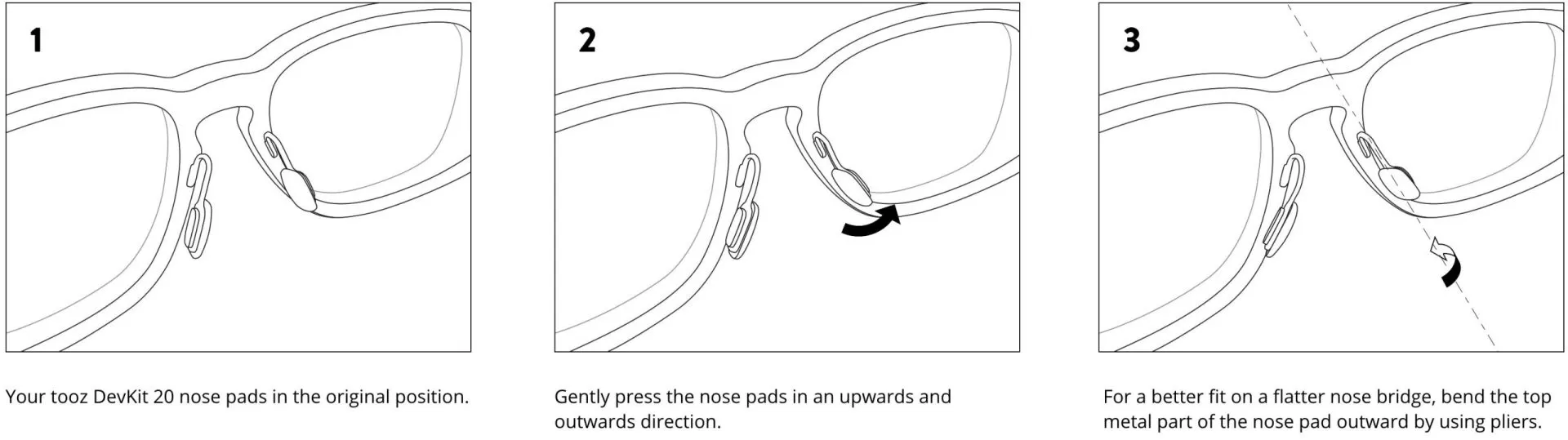
What is a developer kit?
What should I do if my battery level drops fast?
In general, the battery lifetime duration depends on the usage behavior of the wearer. However, there is a relative fast drop of the battery percentage level at very beginning. This is not a cause for concern as the battery will still last for several hours. The tooz team is currently improving the calculation algorithm in the firmware to reflect the actual battery level of the smart glasses.
How can I delete the memory flash of the tooz Smart Glasses?
My tooz Smart Glasses won't pair after switching my device?
To do this, put the glasses into pairing mode via the corresponding touch gesture, close the temples and reopen them again.
iOS users:
You will also need to remove the device from your Bluetooth settings on your phone/ watch before attempting to pair again. Simply click, ‘Forget device’ in your settings menu.
Android users:
‘Unpair’ the device from the Bluetooth settings on your phone before attempting to pair the smart glasses with your phone again.
Why does the touchpad not respond to my touch gesture?
How do I make sure that my glasses charge properly?
To charge the glasses, attach the provided charging cable to the pogo pins under the left temple when folded. When charging, the LED light on the USB is orange. The glasses are fully-charged when the LED light turns green. You can check the battery level of your smart glasses even when they are not connected to a mobile device. Just wake up the display with a short tap on the touchpad. The start screen will indicate the battery level in percentage.
Why is the virtual image in my field of view blurry?
Apps
What is My Smart Glasses?
What is the tooz Emulator?
Are the tooz apps available in all countries?
What should I do if My Smart Glasses disconnects regularly from my device?
This might be caused by disengaged contacts on the power switch in the left hinge causing the glasses system to reboot. The reboot leads to an interruption of the Bluetooth connection. In order to solve this issue, it is possible to pull out the contact springs or to bend the contact plates on the front frame side outwards for about 1-2 mm. If you need support to solve this issue, please do not hesitate to get in touch via info@tooztech.com.
What apps compatible with the tooz smart glasses are available?
All apps available are listed on our download page www.tooz.com/download/. You can find our My Smart Glasses app (for iOS and Android) here as well as two Watch apps for Apple watches and one app for your Garmin device. Furthermore, we offer apps for developers like the tooz Emulator app or the OTA Updater app.
How can I make sure that new functionalities and apps work with my tooz DevKit smart glasses?
To ensure that new apps and functionalities work smoothly with your smart glasses, please update the firmware of your glasses with our OTA Updater app. You can find it here: www.tooz.com/download/#developer-apps.
Where can I get the tooz Connector data field for my Garmin device?
The tooz Connector data field can be installed via the Garmin Connect IQ Store: http://www.apps.garmin.com/tooz-Connector-Data-Field.
How can I connect my tooz DevKit smart glasses with my Garmin device?
- To get started, please make sure that you installed the “tooz Connector” data field on your Garmin watch. The tooz Connector data field can be installed via the Garmin Connect IQ Store: http://www.apps.garmin.com/tooz-Connector-Data-Field.
- Then, put the tooz Smart Glasses into pairing mode with the respective touch gesture.
- Open the “tooz Sports Connector” app on your phone.
- As soon as your smart glasses appeared in the app, tap “Connect” on your phone.
- On your watch, open the activity with the “tooz Garmin Connector” data field.
- Then tap “Connect” on your phone to connect the watch with the glasses.
App development
Can I start coding without a Developer Kit?
Do you release firmware updates for the glasses?
Is the SDK available for Android and iOS?
For the most part, the control commands of the DevKit Smart Glasses are reserved by the My Smart Glasses app. Is there a possibility to use them as well?
The My Smart Glasses app is the main communication hub for all integrated functionalities and third party apps and thus occupies a large part of the control commands. Therefore, it is not possible to make use of these commands for external apps when working with the Android SDK. However, it is possible to use the commands when the app is based on the iOS SDK.